Setting up the Development Environment
In this section we’ll go over the recommended steps for setting up a development environment for developing CloudShell Shells and orchestration scripts.
Get the latest Python 2.7.x
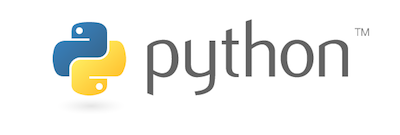
Download and install the latest version of Python 2.7.x from the official website. We also recommend installing pip (even though technically its included in the latest versions of Python). Follow the instructions on this website: https://pip.pypa.io/en/stable/installing/
Pick and install an IDE
In the scope of this guide we’ll discuss developing shells and scripts using standard Python, which means that there are many great options for an IDE. Some free IDEs to consider:
These are all great IDEs. At this point we recommend using PyCharm simply because you’ll be able to use Quali’s developer plugin developed for that IDE in the community. This plugin is not a must but will make your life a little easier by automating some steps required to upload your driver or set it up for debugging.
Install Git
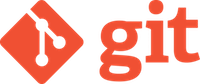
Some CloudShell developer tools require Git to be installed.
Follow the installation instructions on the official website.
Install ShellFoundry (for Shells development)
To shorten the Shell development cycle and reduce much of the boilerplate of setting up new shell projects we recommend installing the ShellFoundry package. To install ShellFoundry, simply open a new command line window and type in the following:
python -m pip install shellfoundryFor additional information about Shellfoundry, see Shellfoundry.
Install and setup the CloudShell SDK

To deploy, test and debug your automation you’ll need to have a working CloudShell SDK. The CloudShell SDK is free for developers and can be downloaded from our community website. Follow the instructions on the download page to get a local development installation of CloudShell up and running. Please make sure you use an SDK version that matches your CloudShell production version for which you are developing Shells and Orchestration.
(Optional) Install the CloudShell PyCharm plugin (PyCharm)
If you’ve selected to use PyCharm as your IDE, you can take advantage of the community contributed CloudShell plugin. Follow the installation instructions on the project repo. From the Step-by-step installation guide section perform steps 1-6 only. Don’t continue to configure the plugin usage further yet, we’ll get to that part later in this guide.
Where to next?
This guide contains three main areas depending on the type of development or integration you wish to do with CloudShell:
- Extending cloudShell with Shells
- Orchestration Scripts
- Configuration Management
- Extending CloudShell with Cloud Providers
- CloudShell APIs
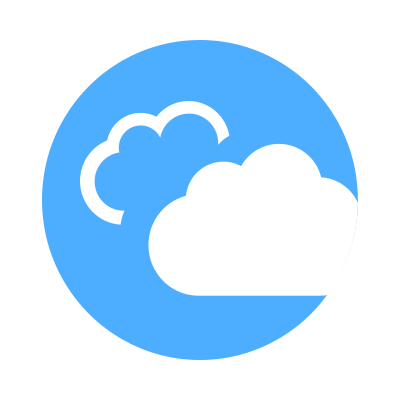 CloudShell Developer Guide
CloudShell Developer Guide