Ansible Playbook Examples
Examples
We’ve put together some basic playbook examples to help you get started. If you are new to Ansible development, feel free to test them out.
Hello World
A basic playbook that prints “Hello World”, just to make sure we’re communicating with the VM, and are able to run the playbook. When run as part of an App’s deployment in CloudShell, the message will be displayed in the sandbox diagram’s Output window.
For example, the site.yml file may look something like this:
---
- hosts: all
tasks:
- name: Print Hello World
debug: msg="Hello World"Parameters
A playbook that prints the parameter defined in an App template or API call (see below). Such playbooks are useful for debugging and making sure parameter variables are set with the correct values. Note that the parameters are stored as environment variables on the App instance in the sandbox.
The site.yml file will look something like this:
---
- hosts: all
vars:
- msg: "{{P1|default('No Message')}}"
tasks:
- name: Print P1
debug: var=msg- Parameter defined in the App template:
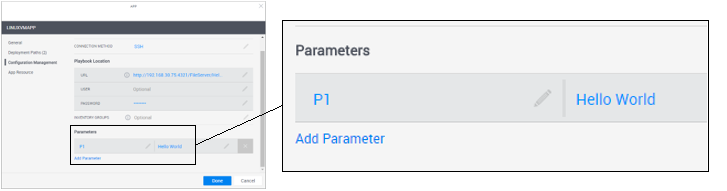
- Parameter defined in the
ConfigureAppsAPI method (python file):
Python
from cloudshell.api.cloudshell_api import *
session = CloudShellAPISession('localhost', 'admin', 'admin', 'Global')
session.ConfigureApps(
reservationId='dfb2df41-334e-4630-8bc6-ec846eb072d6',
appConfigurations=[AppConfiguration('LinuxVmApp_9cb2-72d6', [ConfigParam('P1', 'Hello World From Here!')])],
printOutput=True
)Note: Since this script uses parameters defined on the App template, it will not work when run manually outside of CloudShell. For this to work, you will need to edit the python code as follows:
- Update the CloudShell settings passed to the
sessionvariable, if needed. - Specify the ID of an active sandbox (in the
reservationIdfield of the python code). - Replace ‘LinuxVmApp_9cb2-72d6’ with the App’s name.
Inventory Groups
In some cases, a playbook contains plays that target many different VMs that require configuration. In order to have the playbook run only the plays that are relevant to a specific VM, or to a group of hosts (VMs) that your VM belongs to, you can use the Inventory Groups field in the App template. In this field, specify the groups that your VM belongs to (more than one group can be provided). Use semicolons “;” to separate multiple groups.
For example , specifying groups “servers/http” and servers/sql”:

This example shows how these groups entered in the App’s Configuration Management page should be written in the Ansible hosts file.
hosts
[servers:children]
http
sql
[http]
192.168.1.2
[sql]
192.168.1.12Privilege escalation
Now let’s say you want Ansible to dynamically get the user and password from the App when running a task on a particular App’s VM. This is useful if the VM credentials on the App are not strong enough for the task you wish to run. To achieve this, you will need to add the following two parameters to your App’s Configuration Management tab:
- ansible_become_user - the user with the stronger permissions (probably a root user)
- ansible_become_pass - the password to that user
For example:
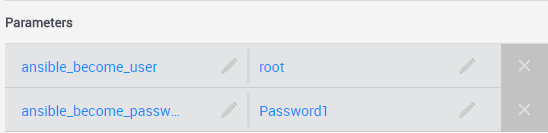
And modify the site.yml file to get the relevant VM’s user and password from these parameters for each task:
---
- hosts: all
tasks:
- name: Get sudoers file content
become: yes
become_method: su
command: cat /etc/sudoers
register: cmd_var
- name: Print output
debug: msg= "{{ cmd_var.stdout }}"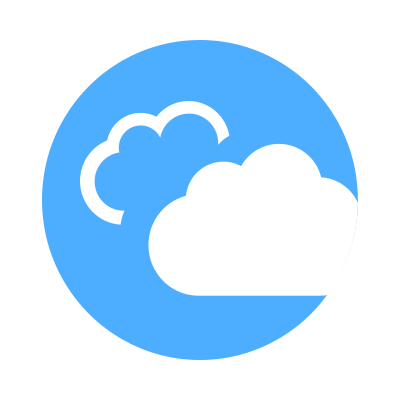 CloudShell Developer Guide
CloudShell Developer Guide