Getting Information from CloudShell
Information about the sandbox on which your script is running and its components is available in your script as an environment variable. The standard way to get the information is using the Sandbox object.
To use the Sandbox object:
- Import the cloudshell-orch-core python package and add it to your script, as illustrated in the example below. Note that the package is automatically imported when your sandbox starts. In this example, the following code gets an object that contains all of the sandbox’s information:
from cloudshell.workflow.orchestration.sandbox import Sandbox
Sandbox = Sandbox()
reservation_context_details = Sandbox.reservationContextDetailsNote that to execute this code, you will need to include a requirements.txt file in your script, see Orchestration: Scripts Deep Dive for more details.
To facilitate writing and debugging activities, it is recommended to use advanced IDEs such as PyCharm, which provide autocomplete functionality, as illustrated below.
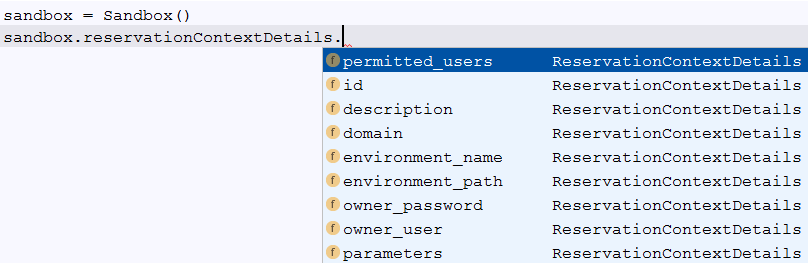
Note that if you plan on using methods in your script, and want the IDE to autocomplete the sandbox object’s class properties from within the method, you will need to include a docstring referencing the object. For details, see Docstrings in orchestration scripts.
Accessing the sandbox components
Use the Sandbox class to access and use the components of a sandbox in your orchestration scripts to implement custom logic.
For example, let’s assume we want to get the names of the resources and Apps in a sandbox. To do so, we will use Sandbox.component. The following code will iterate over the resources and Apps in the sandbox and print out their names:
from cloudshell.workflow.orchestration.sandbox import Sandbox
Sandbox = Sandbox()
for resource_name, resource in Sandbox.components.resources.iteritems():
print 'Found resource: {0}, with address: {0}'.format(resource_name, resource.FullAddress)
for app_name, app in Sandbox.components.apps.iteritems():
print app_nameThe components in the sandbox are stored in a dictionary object, from which a specific resource can be retrieved using a simple syntax. For example:
Sandbox = Sandbox()
resource_details = Sandbox.components.resources['my_resource']It’s also possible to get the sandbox components using helpers methods located under Sandbox.component such as get_resources_by_model, get_apps_by_name_contains and others. For example:
Sandbox = Sandbox()
services = Sandbox.components.get_services_by_alias('my-service-alias')
for service in services:
print service.AliasTo refresh the components information at any time during the sandbox’s lifecycle, use the Sandbox.components.refresh_components method.
Accessing the sandbox’s user inputs
User inputs provided by the user when they reserved the blueprint can be accessed by your script, as contextual information. This data is stored in several environment variables based on the input type:
-
Global inputs - These inputs are a part of the reservation form and can represent general data you wish to collect from the user for your automation. They can also be used to group together multiple other inputs as one data entry. You can access these using the GLOBALINPUTS environment variable.
-
Resource requirements - These are inputs related to abstract resources. An abstract resource in CloudShell allows you to declare a generic spec or criteria for a resource rather than explicitly using a specific one. When customizing such an abstract resource, you can choose to make some of its properties available for the user to select, so as to make it more flexible. For example, for a physical device, instead of specifying the model in the blueprint, you can set the model as a parameter with a dropdown list for the user to select from when reserving it. Resource requirements are accessed using the RESOURCEREQUIREMENTS environment variable.
-
Resource additional info - When customizing an abstract resource, you can also choose to add some parameters to the resource that are not requirements but rather instructions on what to do with it. An example would be specifying an OS version to install on it. In this case, this parameter is not used to select the resource but rather to operate on the selected resource in the active environment. Additional info parameters are accessed using the RESOURCEADDITIONALINFO environment variable.
As with sandboxes, we can use some helper modules to get the resource information in Python using the same object we used to get the reservation details:
Sandbox = Sandbox()
global_value = Sandbox.global_inputs['input name']
requirement_value = Sandbox.requirement_inputs['resource1']['input_name']
additiona_info_value = Sandbox.additional_info_inputs['resource1']['input_name']Getting script input parameters
You can add input parameters to a script by editing the it from the Script Management dashboard. The input parameter values are also provided automatically to your script. CloudShell sets up an environment variable with the same name as the parameter.
This means that if your script looks like this, with a parameter called ‘Param1’ defined:
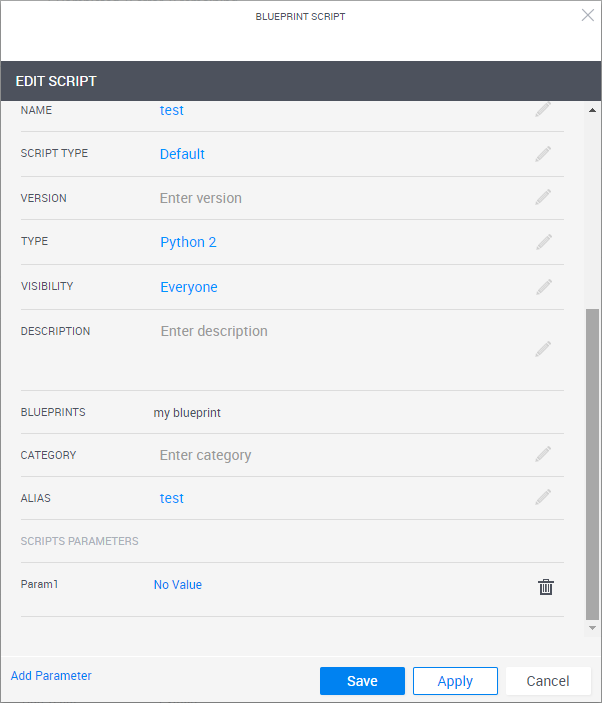
You’ll be able to access it using an environment variable by that name:
import os
os.environ['PARAM1']You can also use the Sandbox class:
from cloudshell.workflow.orchestration.sandbox import Sandbox
Sandbox = Sandbox()
sandbox.get_user_param('Param1')Note that when using the get_user_param helper function, the input name is case insensitive since the function will uppercase it.
Getting sandbox information using the API
A common use case for a script is to get a list of the different Apps and resources in the sandbox, to be able to call additional commands or API functions on them. To get that information, we can use the CloudShellAPI.
To start a CloudShell API session:
-
Obtain the Quali Server’s connectivity details. These details are also available as an environment variable in your script called ‘qualiConnectivityContext’. As with the sandbox information, you can use the Sandbox class to quickly get the connectivity information in a more convenient object form and initialize a CloudShellAPISession object by calling Sandbox.connectivityContextDetails.
-
Create a CloudShell API session object. Since initializing a CloudShell API session object is a very common operation, you can use the Sandbox class to directly create an object. The Sandbox class will handle the passing of all of the required connectivity information for you. The Sandbox class provides a shortcut which makes accessing the CloudShell API from your script much easier. Simply use the following code:
from cloudshell.workflow.orchestration.sandbox import Sandbox
session = Sandbox.automation_apiSandbox.automation_api is a CloudShell API session object. You can use the IDE’s autocomplete capabilities to explore the available functions:
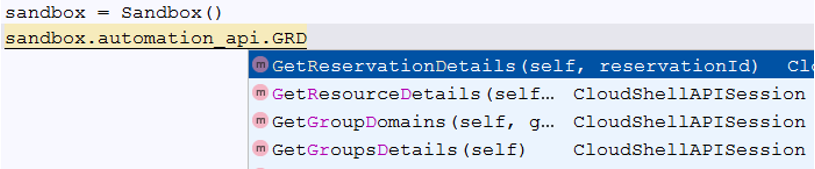
Getting saved sandbox information
Starting with CloudShell 9.0, the cloudshell-orch-core python package includes a new class called reservationLifecycleDetails, which allows you to get the following details about your sandbox: saved sandbox name and description, and the current sandbox user name.

Note that depending on the sandbox, the information may be partial. For example, if the sandbox is not a saved sandbox, the saved sandbox name and description will be missing. For details about our OOB saved sandbox orchestration scripts, see CloudShell’s OOB Orchestration.
Getting the user context
Starting with CloudShell 9.0, you can get the CloudShell user who ran the blueprint/orchestration command in the Sandbox class.
For example:
from cloudshell.workflow.orchestration.sandbox import Sandbox
Sandbox = Sandbox()
user = Sandbox.reservationContextDetails.running_user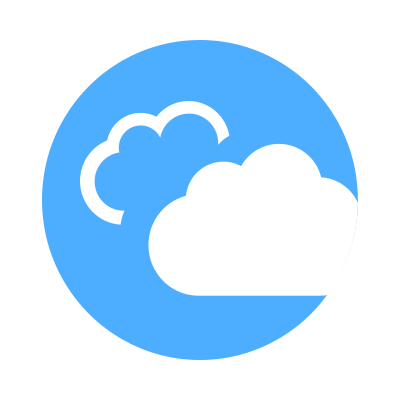 CloudShell Developer Guide
CloudShell Developer Guide