Resource Scripts
Resource scripts allow you to add automation to specific sandbox components. These scripts are intended to add simple functionality, or to be used for testing and debugging activities. Note that in order to add automation to a shell, the best practice is to use the component’s driver.
Using the script_helper
Resource scripts get information from the sandbox component using the script_helper.
To use the script helper:
Import the cloudshell-automation-api python package and add it to your script, as illustrated in the example below. Note that the package is automatically imported when your sandbox starts. In this example, the following code gets an object that contains all of the sandbox’s information:
import cloudshell.helpers.scripts.cloudshell_scripts_helpers as script_helpTo execute this code from within CloudShell, you will also need to include a requirements.txt file with your script, and rename the resource script to __main__.py. The __main__.py file is used as the script’s entry point, when the script is a package containing multiple files. Finally, zip the two files together, upload the zip package to CloudShell Portal’s Manage>Scripts>Resource page and make sure to specify the Models of the resources this script applies to.
If you want to write your own packages and use them in your script, make sure to place them in the local PyPi Server repository on the Quali Server machine. For details, see CloudShell Help’s PyPi Server - Managing Python Driver and Script Dependencies.
To facilitate writing and debugging activities, it is recommended to use advanced IDEs such as PyCharm, which provide autocomplete functionality, as illustrated below.
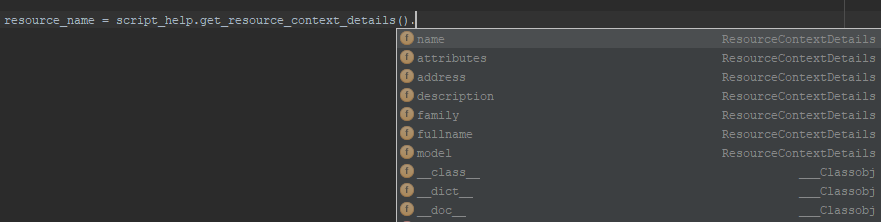
Accessing the sandbox component
Use the get_resource_context method to access and use the sandbox component in your resource script.
For example, let’s assume we want to get metadata information from the component, such as name and address:
resource_name = script_help.get_resource_context_details().name
resource_address = script_help.get_resource_context_details().addressOr to get information from attributes on the component:
- For global attributes, use the attributes element. For example, “Region” and “Execution Server Selector”:
resource_region = script_help.get_resource_context_details().attributes.Region
resource_ess = script_help.get_resource_context_details().attributes["Execution Server Selector"]- For namespaced attributes (i.e. attributes that exist on a 2nd Gen shell only), provide the full attribute name, including the namespace. For example, “Vendor” and “OS Version”:
resource_vendor = script_help.get_resource_context_details().attributes['CS_Switch.Vendor']
resource_os_version = script_help.get_resource_context_details().attributes['CS_Switch.OS Version']Using API from the resource script
To use the API, create a session variable that uses the helper’s get_api_session method:
session = script_help.get_api_session()Getting reservation context details
The get_reservation_context_details helper provides the reservation context.
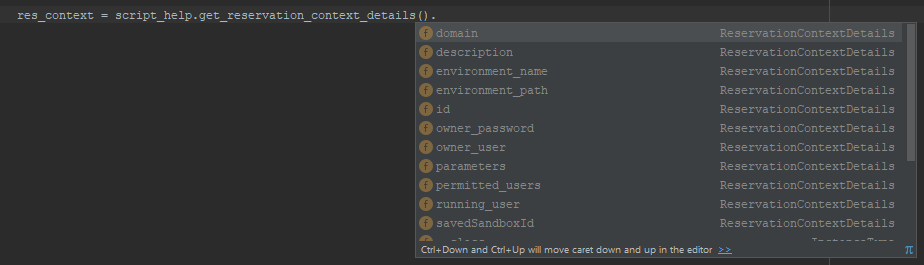
To get this object, include this line in your script:
from cloudshell.helpers.scripts.cloudshell_scripts_helpers import get_reservation_context_detailsNote that starting with CloudShell 9.2, you can also get the CloudShell user who ran the command using the get_reservation_context_details helper.
For example:
user = get_reservation_context_details().running_userReturning outputs from a resource script
In order to return outputs, use print. This applies to flat scripts and methods nested within resource scripts.
The script standard output is returned as the command result. However, if an exception is raised, or if a non-zero process result code is returned, the execution will be considered a failure. As a side note, in CloudShell, the output of a script is displayed in the Output console in the sandbox workspace, so whatever you print in your script will find its way there.
For example:
import cloudshell.helpers.scripts.cloudshell_scripts_helpers as script_help
def print_output():
resource_address = script_help.get_resource_context_details().address
print(resource_address)Associating a resource script to a CloudShell resource
1) Place the python script(s) and requirements.txt files in a folder.
2) From within the folder, select the two files and zip.
3) In CloudShell Portal’s Scripts management page, open the Resource Scripts page and add the zip file.
4) Edit the script and from the Models drop-down list, select the models of the resources and services.
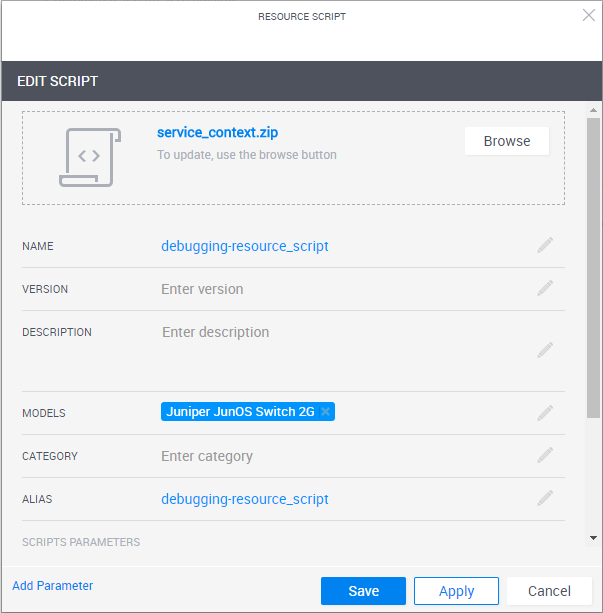
5) Click Save.
Example
In this example, we use the CloudShell Automation API to get the resource’s vendor and OS version:
requirements.txt
cloudshell-automation-api>=9.2,<9.3__main__.py
import cloudshell.helpers.scripts.cloudshell_scripts_helpers as script_help
session = script_help.get_api_session()
resource_vendor = script_help.get_resource_context_details().attributes['CS_Switch.Vendor']
resource_os_version = script_help.get_resource_context_details().attributes['CS_Switch.OS Version']
session.WriteMessageToReservationOutput(
reservationId=script_help.get_reservation_context_details().id,
message='the resource vendor is {}'.format(resource_vendor)
)
session.WriteMessageToReservationOutput(
reservationId=script_help.get_reservation_context_details().id,
message='the resource OS version is {}'.format(resource_os_version)
)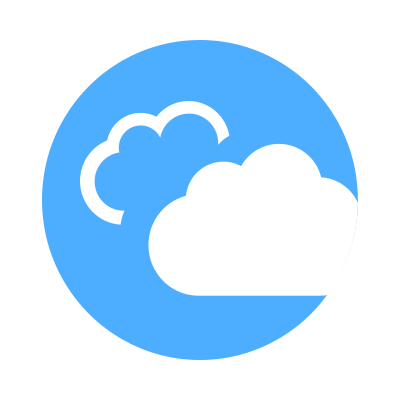 CloudShell Developer Guide
CloudShell Developer Guide